Acceptance of approved Budget
If your proposal has been administratively approved and approval letter has been received by you in your mail box, Then you have to sent acknowledgement to SERB officials to accept the approved budget .
To send the acknowledgement , Go to Menu and then select "View Submitted Proposal" (number 1) from Proposal submission menu as shown in Figure 4.18. You can also check recent submitted proposal details from the PI Dashboard by clicking on "View"(number 2) as shown in Figure 4.18 numbered (2).
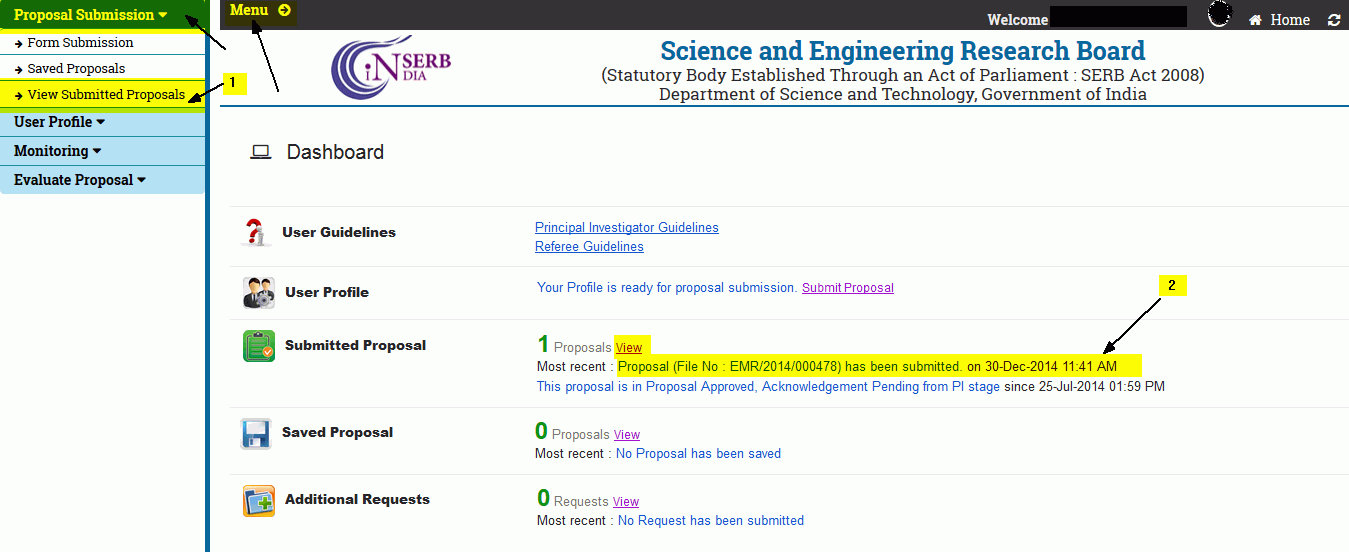
Figure 4.18
You will be redirected to a screen which contains all the proposals submitted by you to SERB. The administratively approved proposal will have the status "Proposal Approved,Acknowledgement Pending from PI" as shown in Figure 4.19 .
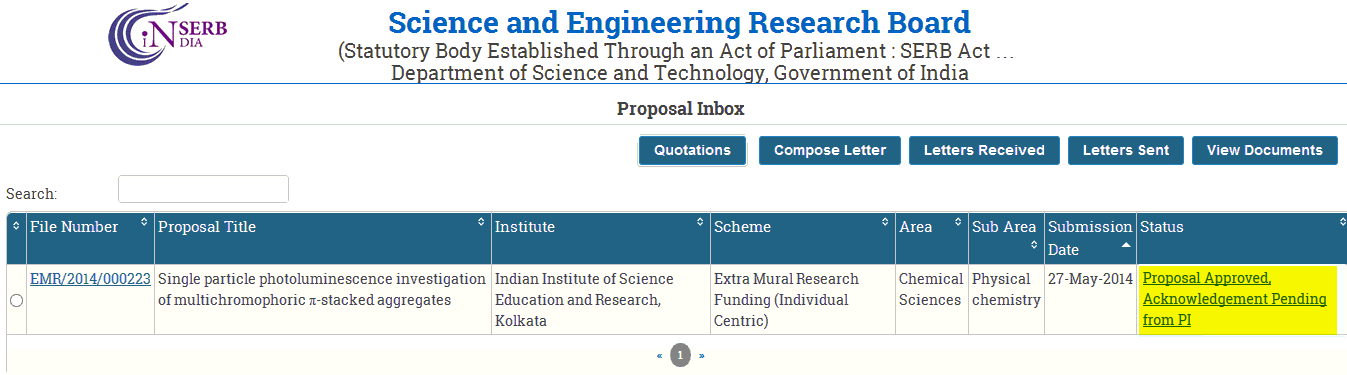
Figure 4.19
To send the acknowledgment( i.e. accept or reject the approved budget ) to SERB, Click on the status link to open the approval letter as shown in Figure 4.20.
Once the acknowledgment is sent to Serb Official (of either approval or rejection of approved budget ), your action can't be revert back.
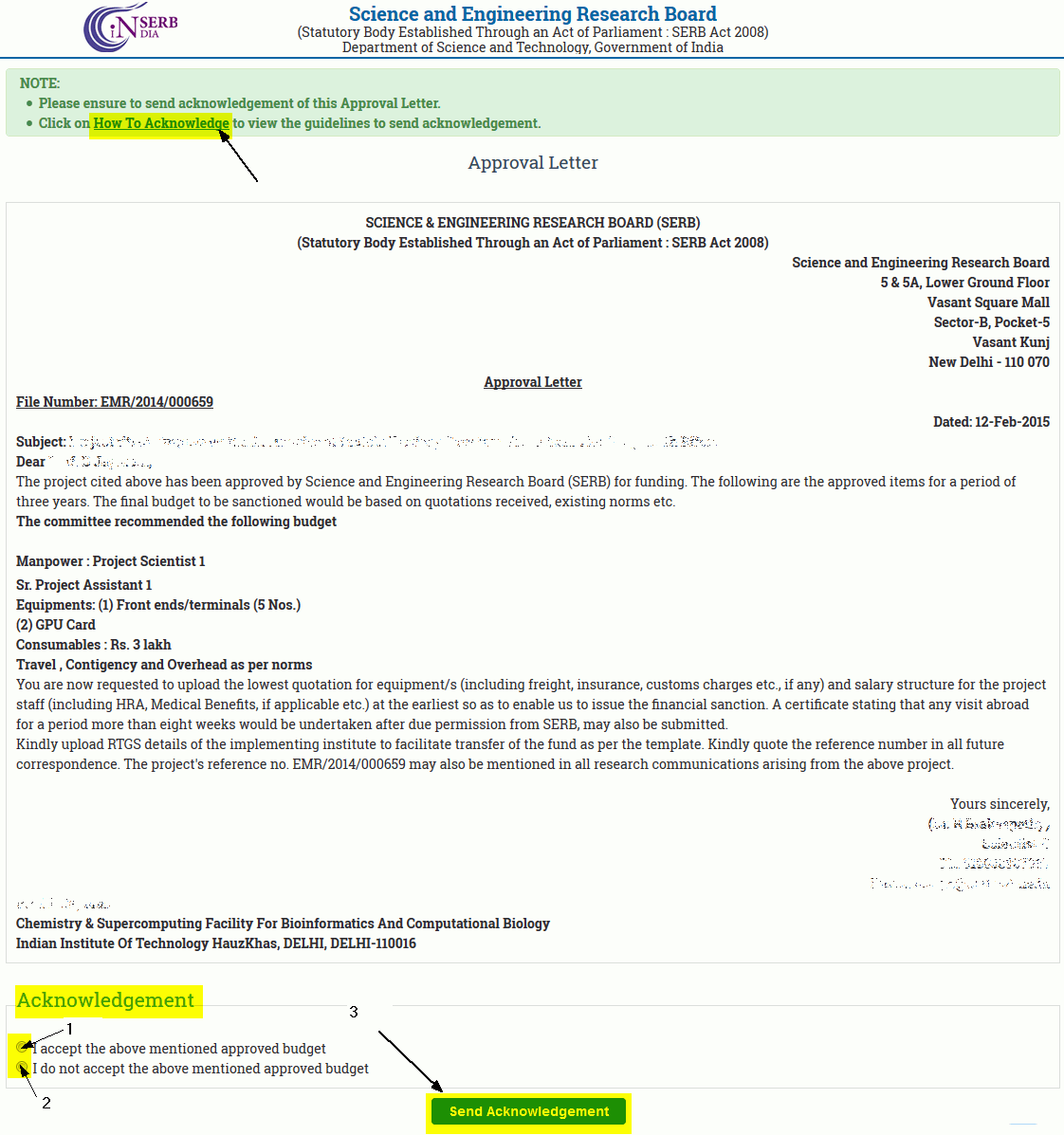
Figure 4.20
By clicking on How To Acknowledge link , you can go through the guidelines for sending the acknowledgement.
1. In case you accept the approved budget
For accepting the approved budget , Select "I accept the above mentioned approved budget" (Numbered 1), and click on "'Send Acknowledgement"(Numbered 3) button. You will receive a confirmation message for your action "Figure 4.21 ". then click on 'OK' button. Your acknowledgement will be sent to the SERB and you will receive a response message as shown in "Figure 4.22 ".
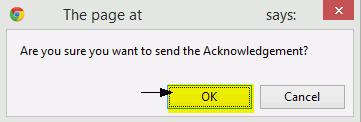
Figure 4.21
Note : Once the acknowledgment is sent to SERB , your action can't be revert back.
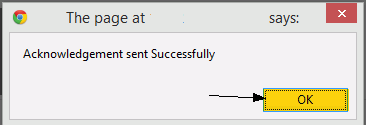
Figure 4.22
As soon as you click on "OK" button (fig. 4.22), you will be redirected to the screen where you have to upload the quotations of the approved equipments , RTGS details and salary breakup of the Manpower required in your project.(Click here to know how to upload Quotations,RTGS Details and Salary breakup)
2. In case you do not accept the approved budget
When you do not accept the approved budget , you have to specify the valid reason for not approving the budget in remarks Text box as shown in Figure 4.18 and then click on "Send Acknowledgement" button.
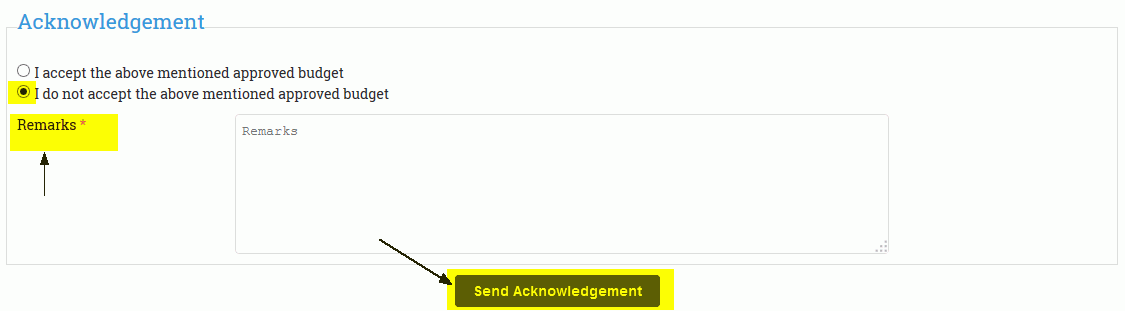
Figure 4.23
when you click on "Send Acknowledgement " button, You will receive a confirmation message for your action "Figure 4.24 ". then click on 'OK' button. Your acknowledgement will be sent to the SERB and you will receive a response message as shown in "Figure 4.25".
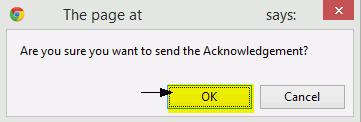
Figure 4.24
NOTE : Once the acknowledgment is sent to SERB , your action can't be revert back.
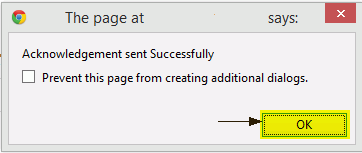
Figure 4.25
As soon as you click on "OK" button the acknowledgement is sent to the concerned member and the status of the proposal changes to "Approved Budget Not Accepted by PI" as shown in Figure 4.26.
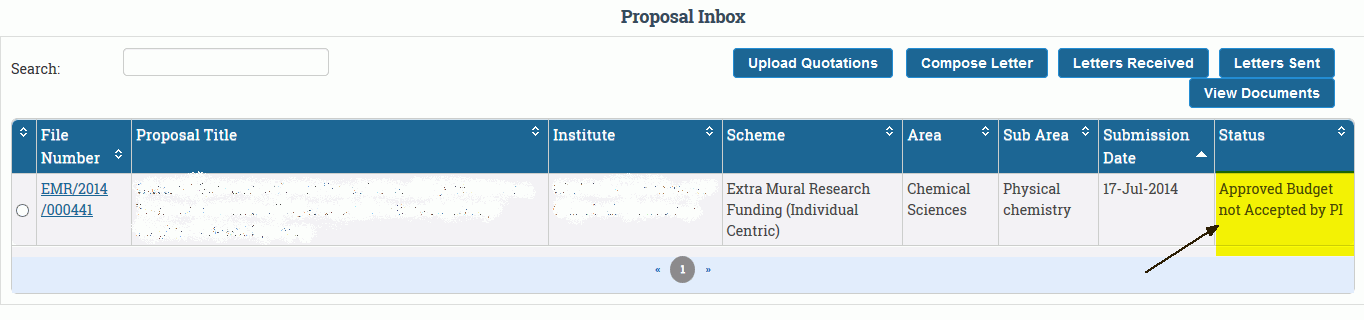
Figure 4.26

