Resubmit of Document :
NOTE: You need to Resubmit only those documents which the Member Secretary has asked to resubmit. If you try to resubmit the document which is not asked by Member secretary then you will get following notification message.

Figure 6.1
This option is to resubmit the documents asked by Member Secretary On selecting the option named Submit Document the page will appear as shown in Figure 6.2..
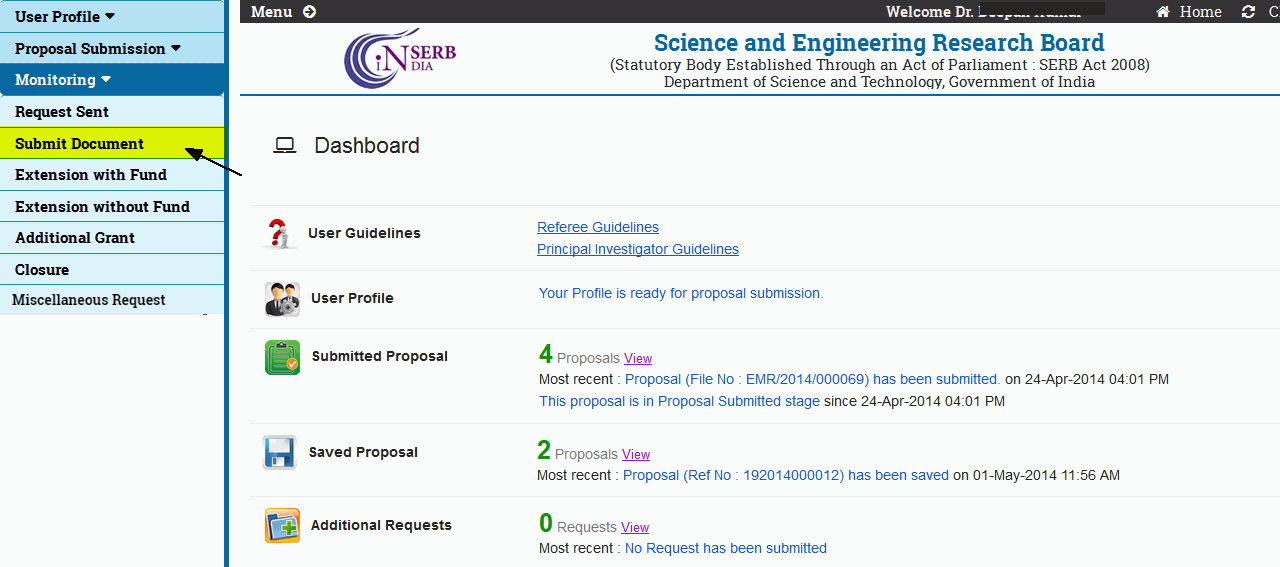
Figure 5.2
After selecting Submit Document, the Upload Document form will open as shown in Figure 6.3.
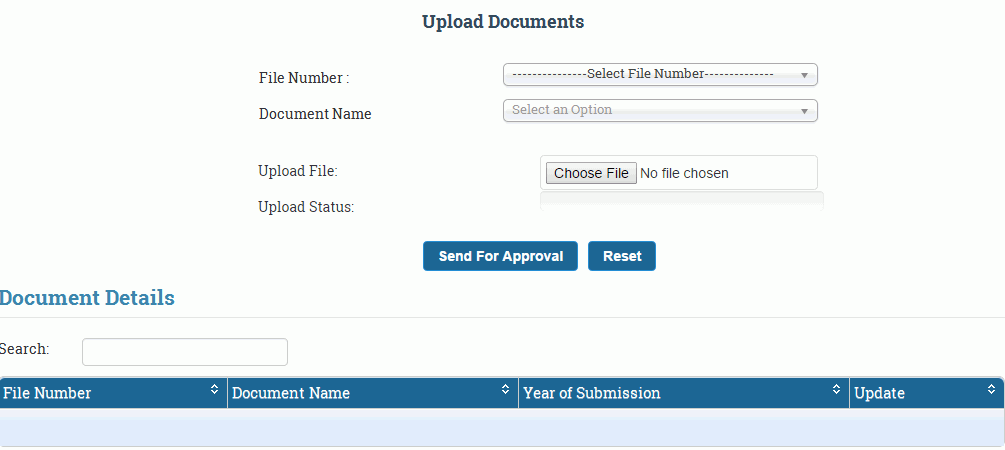
Figure 6.3
Select the File Number from the drop down menu for which you want to resubmit the documents as shown in Figure 6.4.
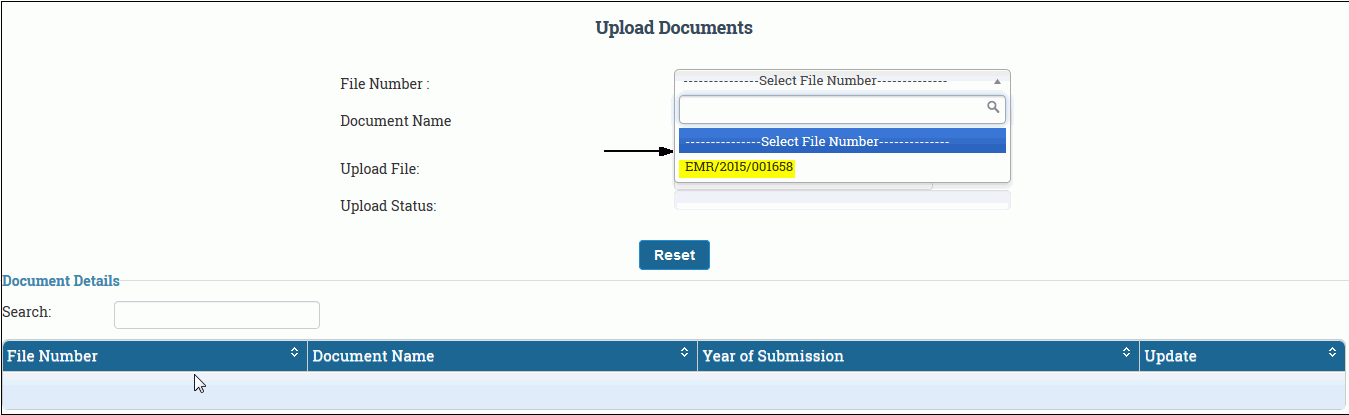
Figure 6.4
After Selecting the File Number you will get list of already uploaded documents as shown in Figure 6.5.
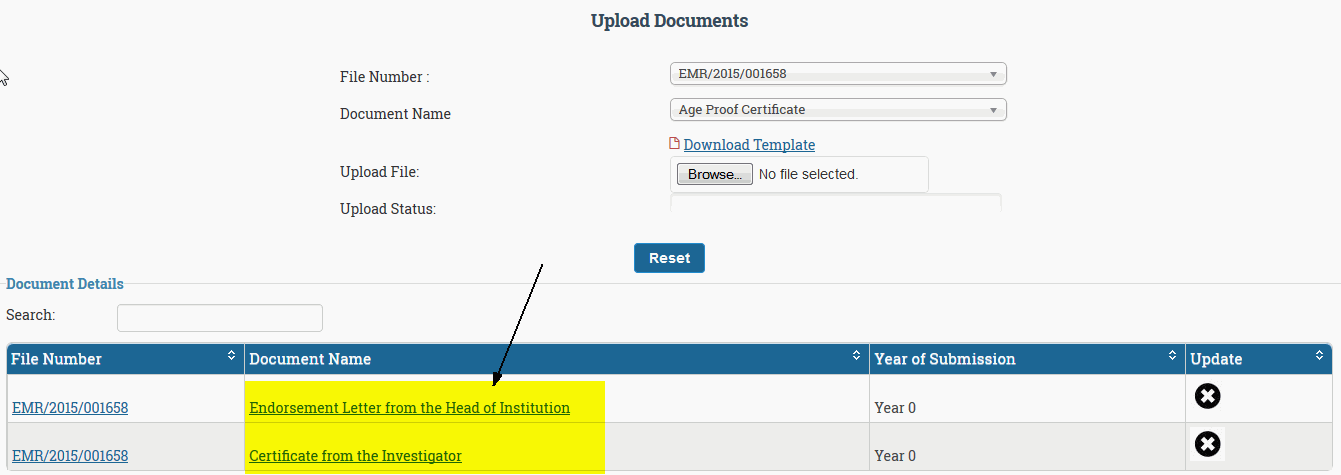
Figure 6.5
Now click on the cross icon corresponding to the document you wan to resubmit as shown in Figure 6.6.
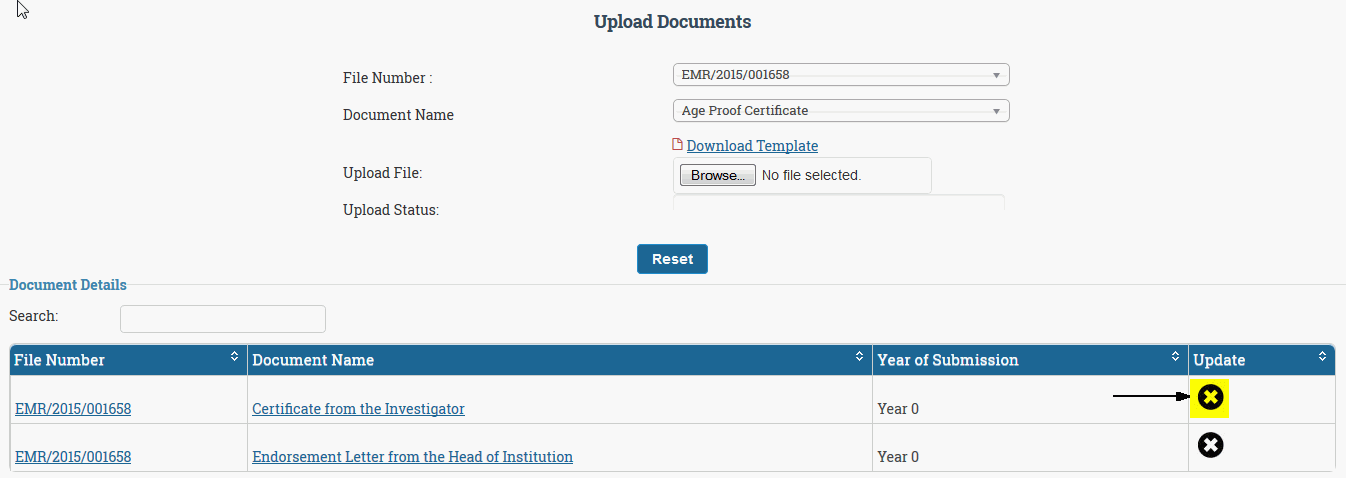
Figure 6.6
when you click on the cross icon corresponding to the document you will be presented with confirm box to delete the document. Click on OK to delete the document shown in Figure 6.7.
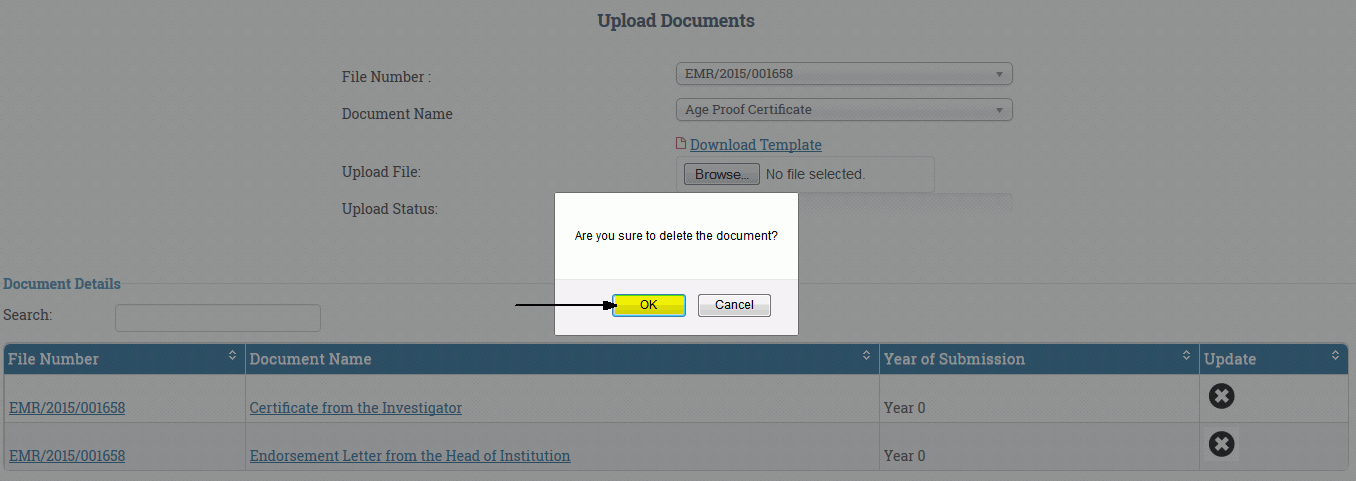
Figure 6.7
Deleted document will start appearing in the drop down list next to file no as shown in Figure 6.8.
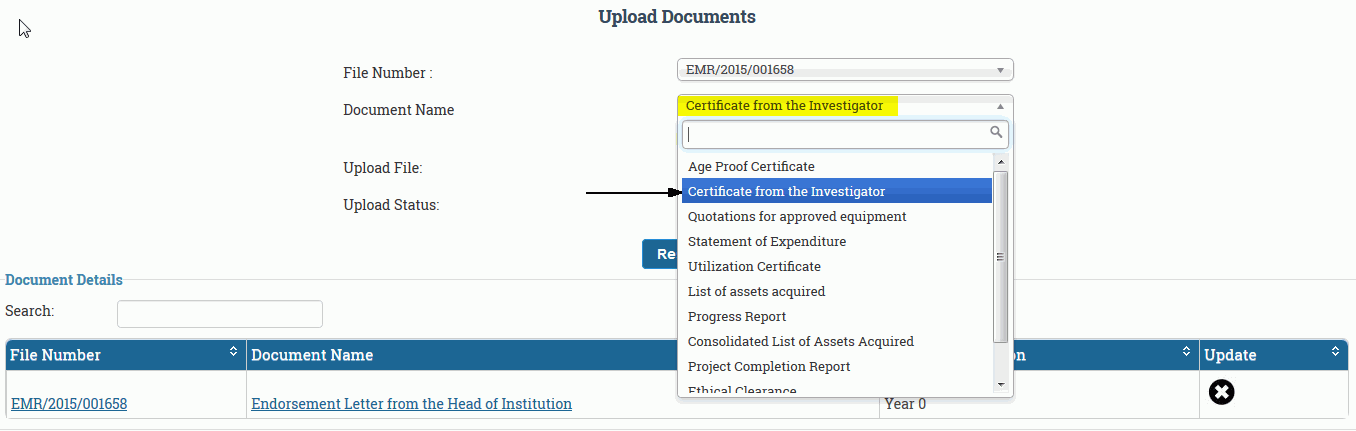
Figure 6.8
Select the document from the drop down and click on browse button highlighted below. when you click on browse button, a window will be pop up to locate and select the file you want to upload from your local machine, After you select the file click on open as highlighted below to upload the document as shown in Figure 6.9.
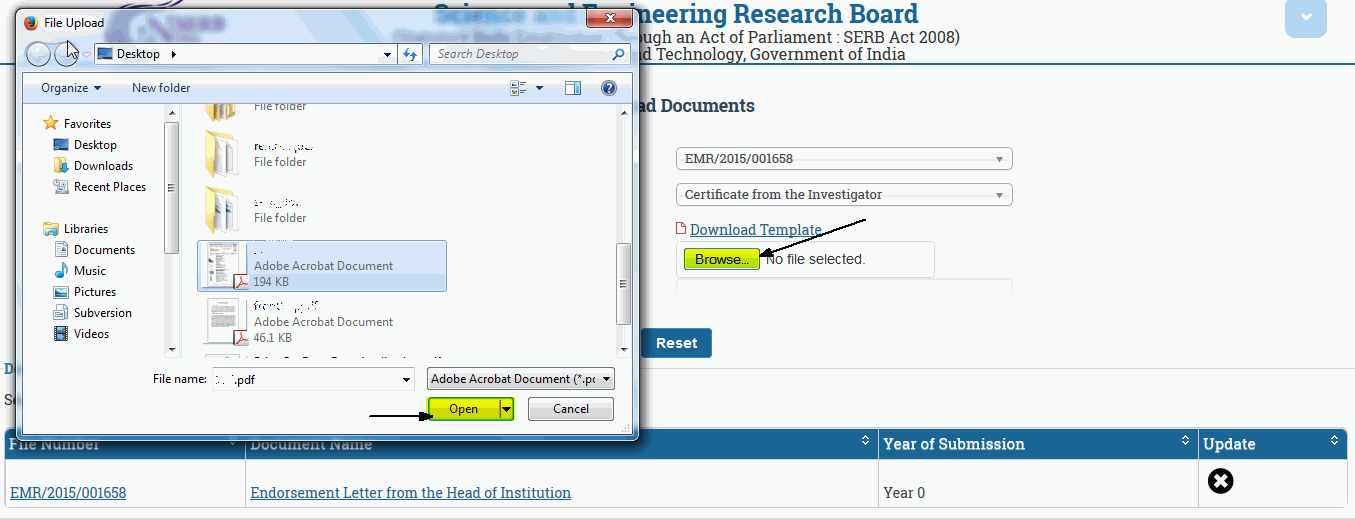
Figure 6.9
After you click on OPEN button, the file will be uploaded and on completion you will see a pop up notification as shown .in Figure 6.10.
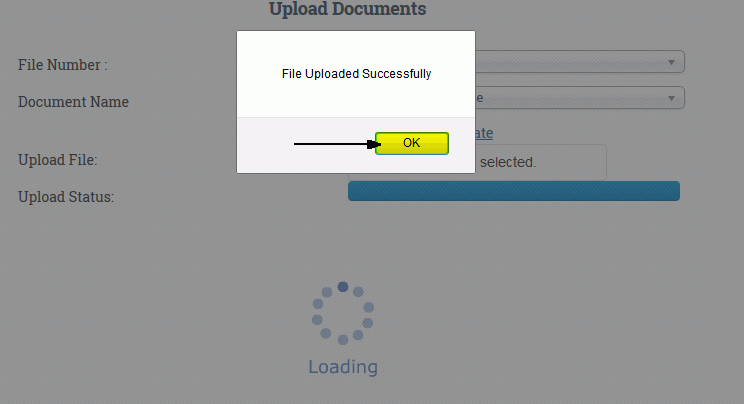
Figure 6.10
When you click on OK button then document will be added in table as highlighted in the Figure 6.11
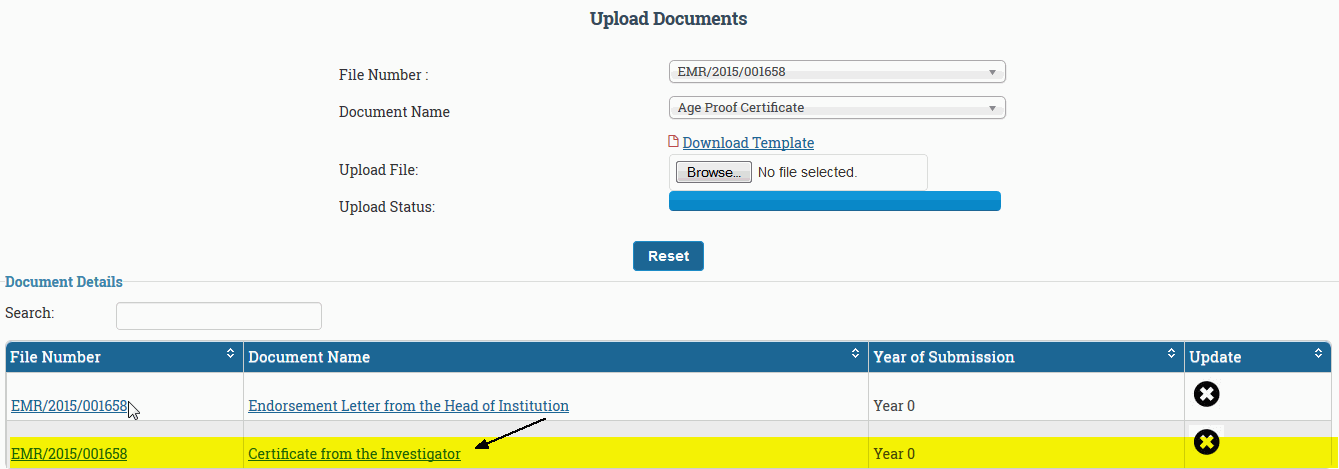
Figure 6.11

