Login
Step 1 - Login to "www.serbonline.in" and Enter the user name and password you used at the time of registration. As shown in figure 1.1 separately.
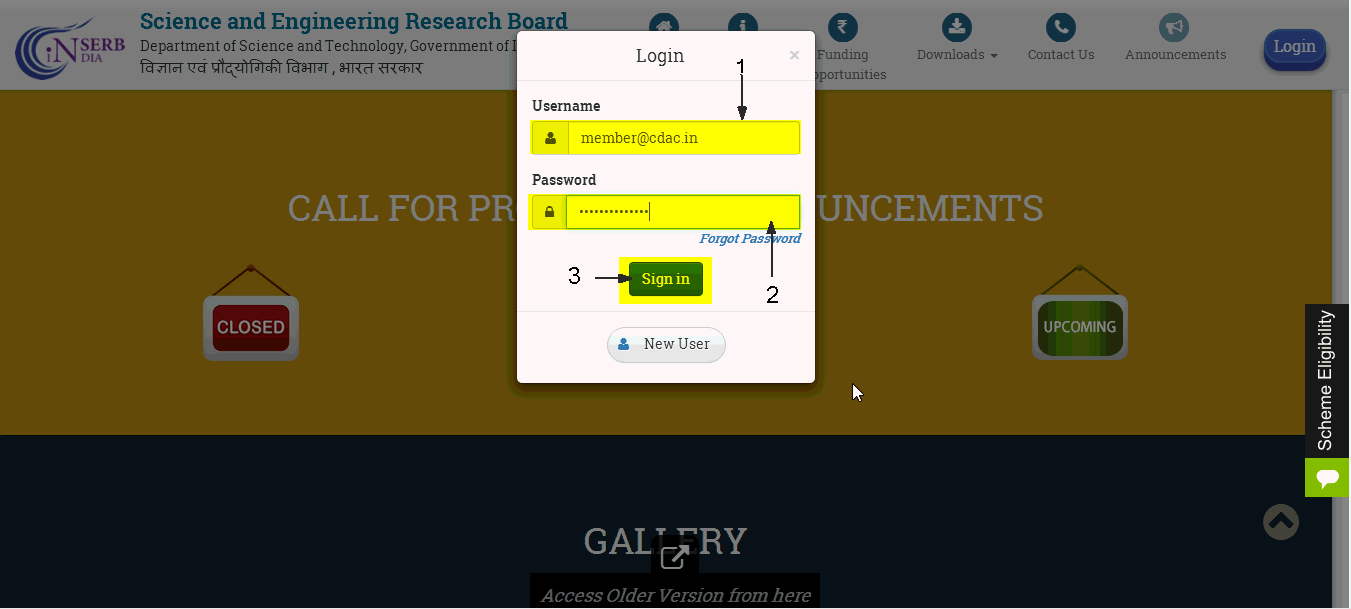
figure 1.1
Step 2 - After login the screen will appear as followed, you can see the "Menu" button, which is used to navigate through the different options in menu, as shown in figure 1.2 Click on the Menu (shown by arrow) button to display the submenu.
Figure 1.2
Step 3 - After selecting the Menu button, the submenu will be displayed on the left pane of the page. You can use different submenu to navigate through different pages available for you, as shown in Figure 1.3 appears.
Figure 1.3
Forgot Password
Step 4 - Click on the highlighted link as shown in figure 1.4 to reset your password.
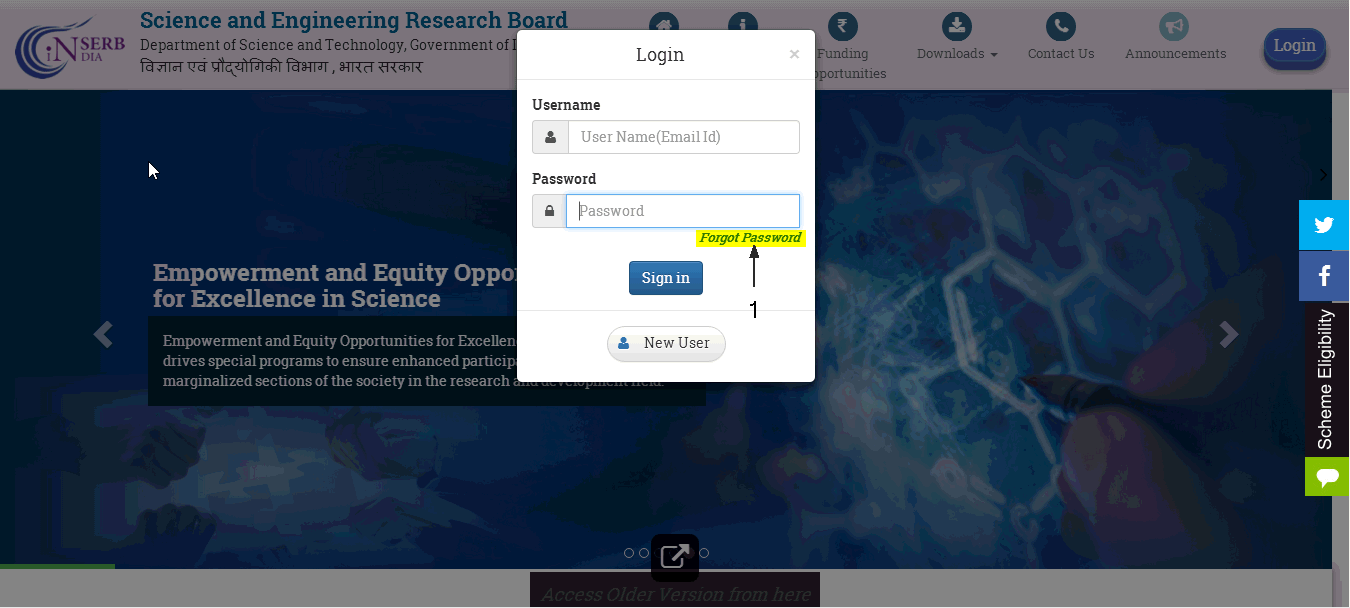
Figure 1.4
Step 5 - On clicking the link, a screen as shown in figure 1.5 appears.
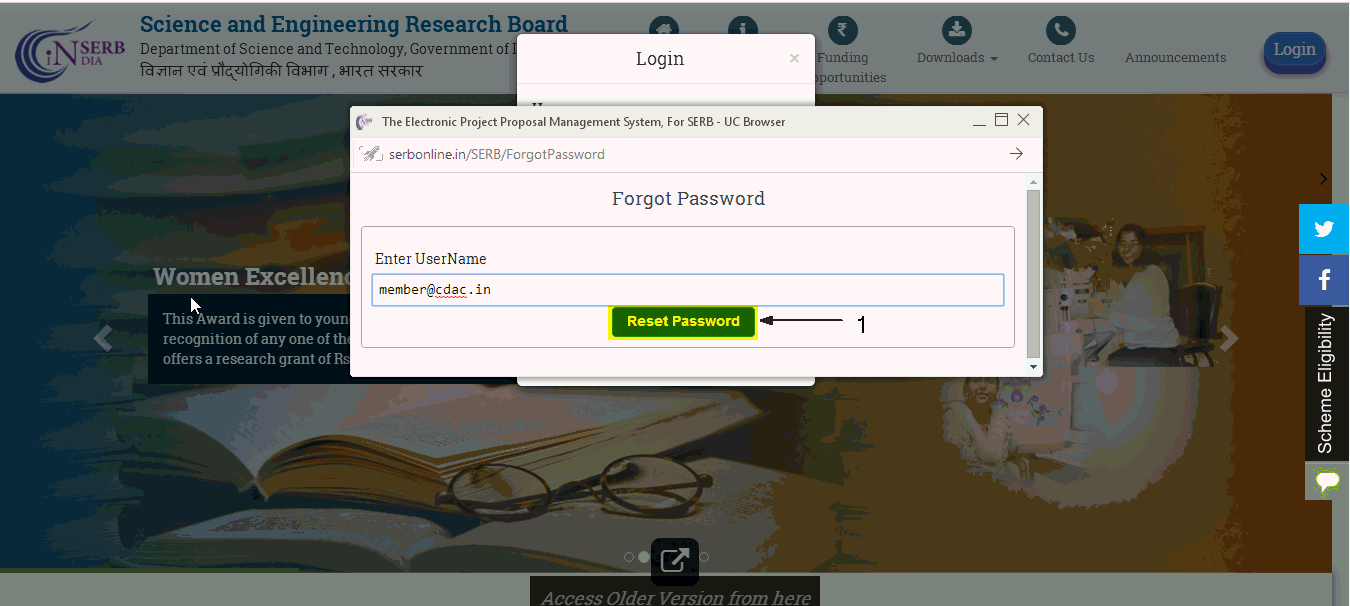
Figure 1.5
Step 6 - Enter your registered e-mail Id in the text box and click on the Reset Password button. On clicking the button, a screen as shown in figure 1.6 appears. A link will be sent to your e-mail Id. On clicking the link, a screen as shown in figure 1.7 appears.
Figure 1.6
Figure 1.7
Step 8 - Enter the password you want to set in the New Password text box and in the Confirm Password text box and click on the Save button. On clicking the Save button, a screen as shown in Figure 1.8 appears.
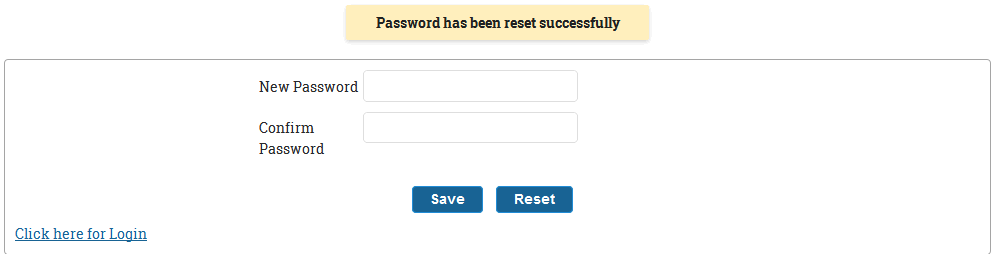
Figure 1.8
Step 9 - You can now click on the Click here to login link to login into "www.serbonline.in" with your new password.

