Compose Letters
If you need to communicate with SERB officials regarding your queries or proposal then you can compose your letters here. For this, go to the Menu and select "View Submitted Proposal" (numbered 1) from Proposal submission menu as shown in Figure 7.1 or you can also view recent submitted proposal details from the PI Dashboard by clicking on "View" as shown in Figure 7.1 numbered (2).
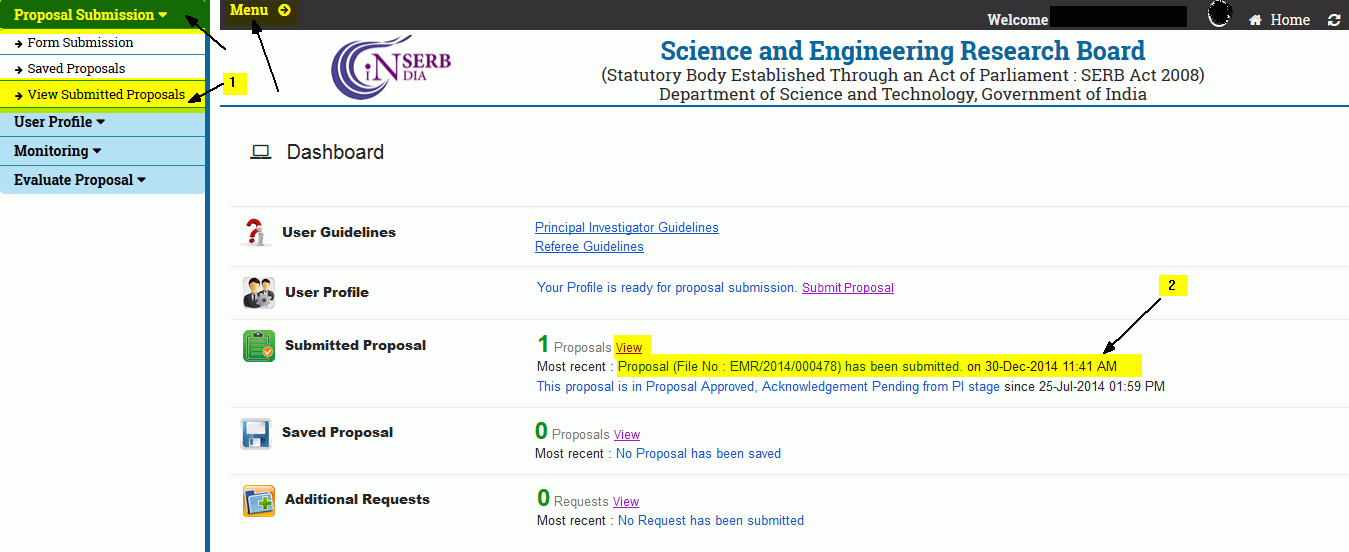
Figure 7.1
The following Figure 7.2 opens where you can click on compose Letters button after selecting the File Number as shown in fig. 7.2
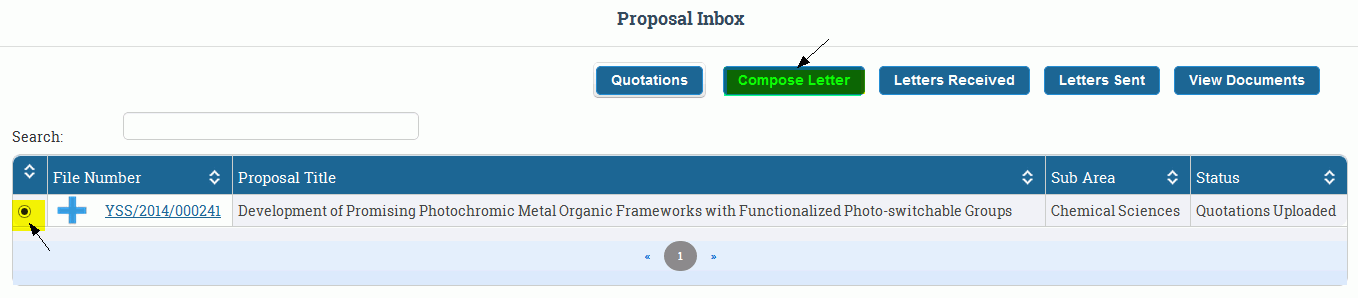
Figure 7.2
After clicking the button the following Figure 7.3 opens where you can compose your letter.

Figure 7.3
Here you can simply write your letter fig.7.3 (numbered 1) and you can also attach multiple files and send it with your message as shown in fig.7.3 (numbered 2).
On clicking fig.7.3 (numbered 2). you can simply select your file and send your message as shown in fig. 7.4
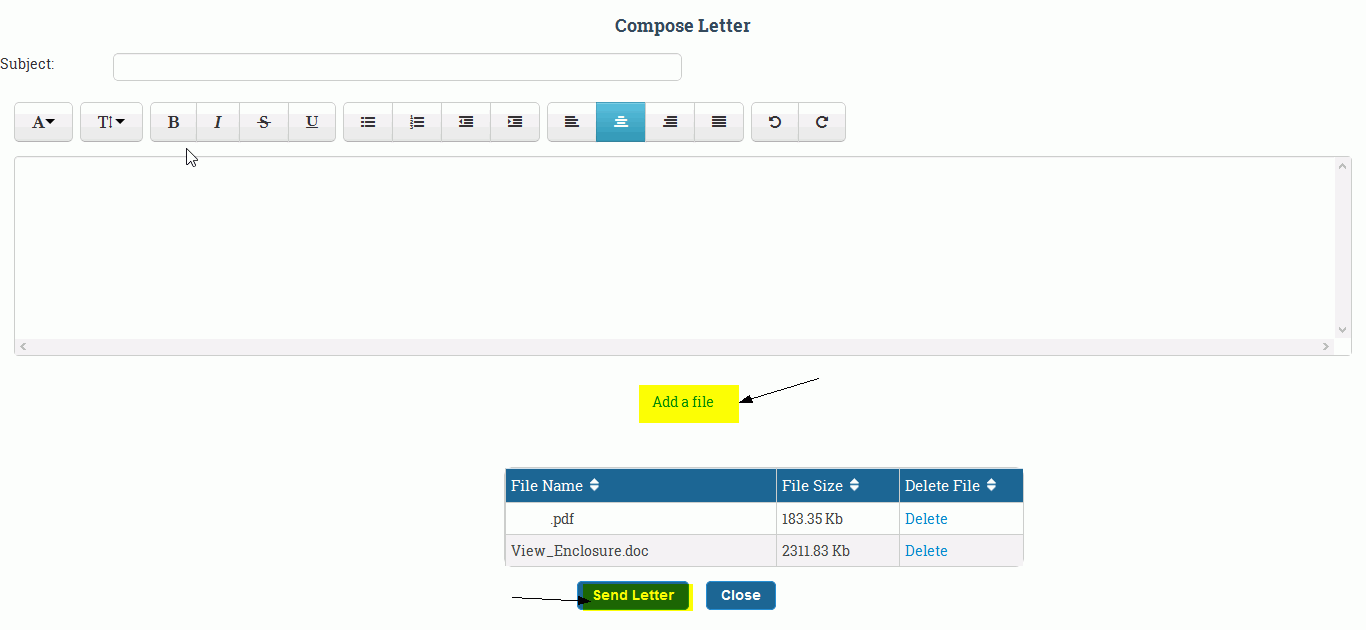
Figure 7.4

