 |
PI Guidelines |
If you've forgot your password then Click on the highlighted link, as shown in Figure 1.5 to reset your password.
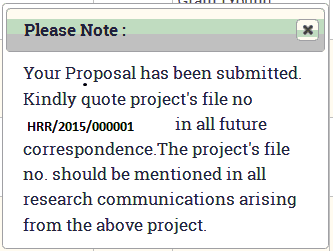
Figure 1.5
After you click on the link a screen will appear, as shown in Figure 1.6.

Figure 1.6
Enter your registered e-mail Id in the text box and click on the Reset Password button. As you click on the button, a screen as shown in Figure 1.7, displaying the message that "password reset link is sent to your registered e-mail Id" will appear on the screen.
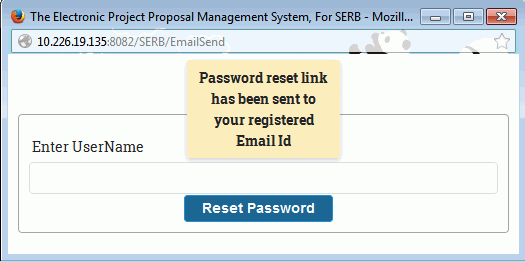 .
.
Figure 1.7
Click on the link received in the mail. After clicking ,the screen will open as shown in Figure 1.8.

Figure 1.8
Enter the password you want to set as New Password in the provided text box and in the Confirm Password text box, click on the Save button. As you click on the Save button, a screen as shown in Figure 1.9 appears.
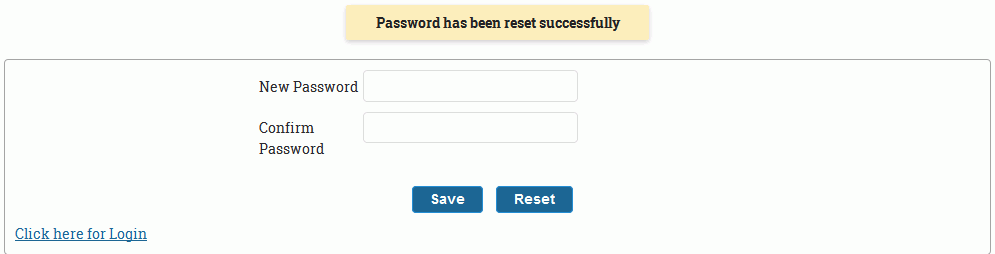
Figure 1.8
You can now click on the Click here to login link if u want to login to "serbonline.in" with your new password.