 |
PI Guidelines |
Click on the highlighted link, as shown in Figure 6.1 to change your password.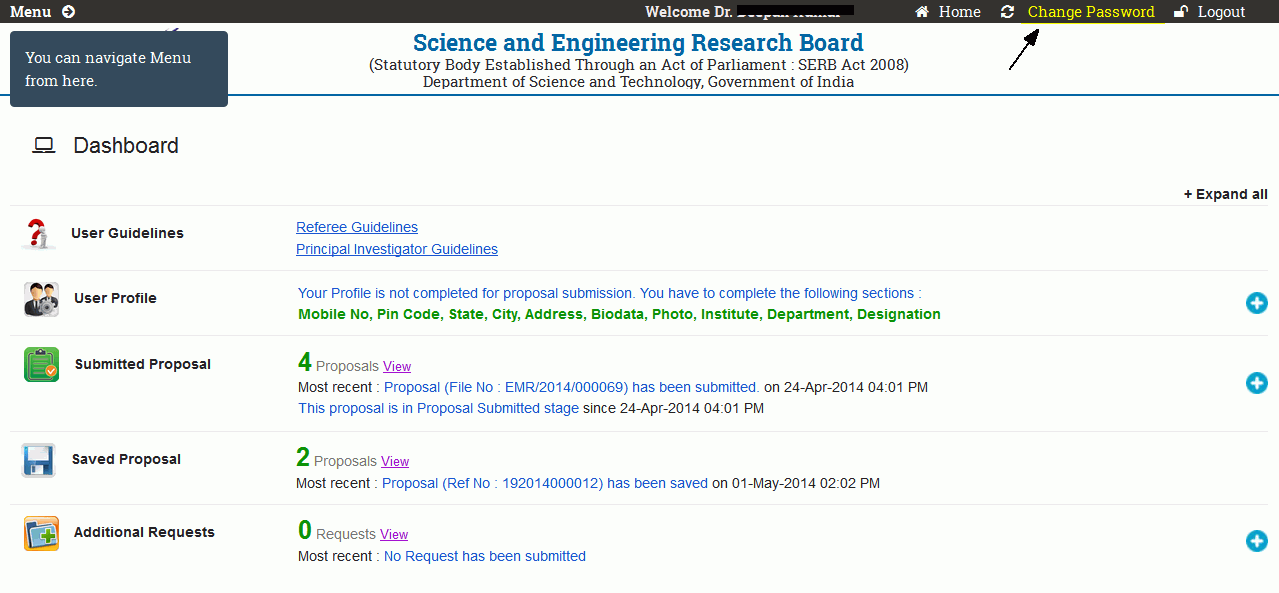
Figure 6.1
On clicking the link, a screen a shown in Figure 6.2 appears. You have to enter your old password. If the old password is incorrect, an error message is shown.

Figure 6.2
Enter the new password you want to set. The password must contain at least one character and one numeral and its length must be at least 8 characters. If not, an error message is shown as in Figure 6.3.

Figure 6.3
Now click on the Save button highlighted in Figure 6.4 to set your new password.

Figure 6.4
After clicking on Save button, a screen appears showing the message "Password has been changed successfully". This is as shown in Figure 6.5. Use the new password , the next time you login to "serbonline.in".
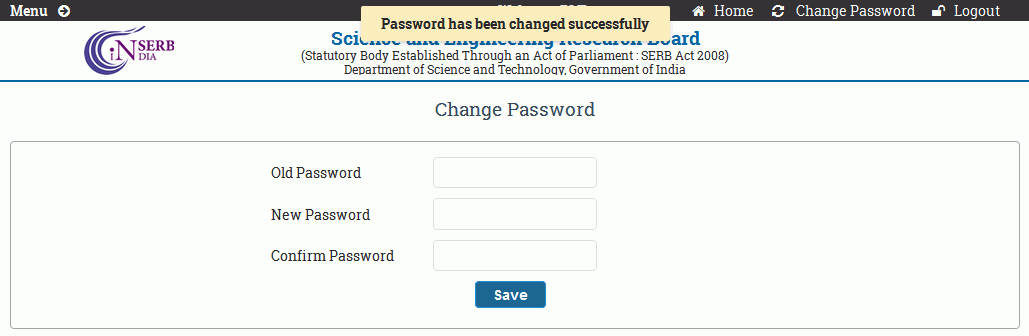
Figure 6.5